To maintain the security of your account, you can change your password at any time from the Profile Settings section.
Follow these steps to update your password:
-
Access the User Menu: Once you have logged in, click on your profile icon or your username (usually located in the upper corner of the screen) to open the options menu.
-
Go to Settings: In the drop-down menu, select the "Profile Settings" option. This will direct you to the section where you can manage your account data.
-
Locate the Password Section: Within the Profile Settings page, look for the section or button labeled "Change Password."
-
Enter the Passwords: You will be presented with three fields. Complete the information as follows:
-
Old Password: Type your current password (the one you are using now).
-
New Password: Enter the new password you want to use.
-
Confirm New Password: Re-type your new password to confirm it matches.
-
-
Save the Changes: Click the "Change Password" (or "Save Changes") button to finalize the process.
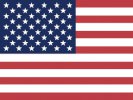 English
English Spanish
Spanish





















